Microsoft is testing a new feature for the Copilot. It can now be moved to the system tray. In this case, the taskbar button will disappear, and the Copilot icon will become the first button at the right screen edge. Clicking it will open the same sidebar, i.e. visually there will be no other changes.
Advertisеment
Here's how it looks.
![]()
As you can see in the screenshot above, it shifts the notification center icon to the left and takes its place. Similar to the bell icon, the Copilot button cannot be moved.
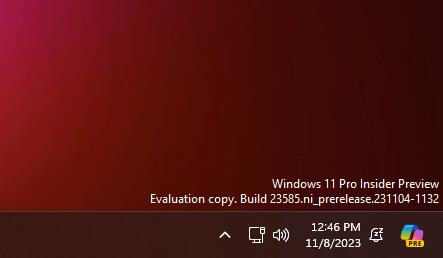
By default, this feature is hidden, and requires you to issue a ViVeTool command to activate it. It is available in both Build 23585 (Dev) and Build 25992 (Canary).
ℹ️ The latter is also notable for adding archive creation support for 7Z and TAR.
So, follow these steps to enable Copilot in system tray.
Enable Windows Copilot in System Tray
- Download ViVeTool from its GitHub page and extract it to the c:\vivetool folder.
- Now right-click Start, and select Terminal(Admin).
- Finally, copy & paste the following command:
c:\vivetool\vivetool /enable /id:46874360. - Restart Windows 11.
Once you restart the OS, you will have the Copilot icon in the system tray. With this change enabled, right clicking the icon now opens/closes Copilot.
To undo the change, run the c:\vivetool\vivetool /reset /id:46874360 command, again as Administrator, and restart Windows 11.
The current version of Copilot is only available to a limited set of countries, and it requires you to click on the Copilot taskbar icon or press Win + C to launch it. However, Microsoft is working on an extra option in Settings app to make the AI assistant start automatically when you sign in to the OS. There is now a dedication section for Copilot under Personalization. By the way, if you enable it in Build 23585 (Dev) and Build 25992 (Canary) with the vivetool /enable /id:45690501 command, it will now be functional.
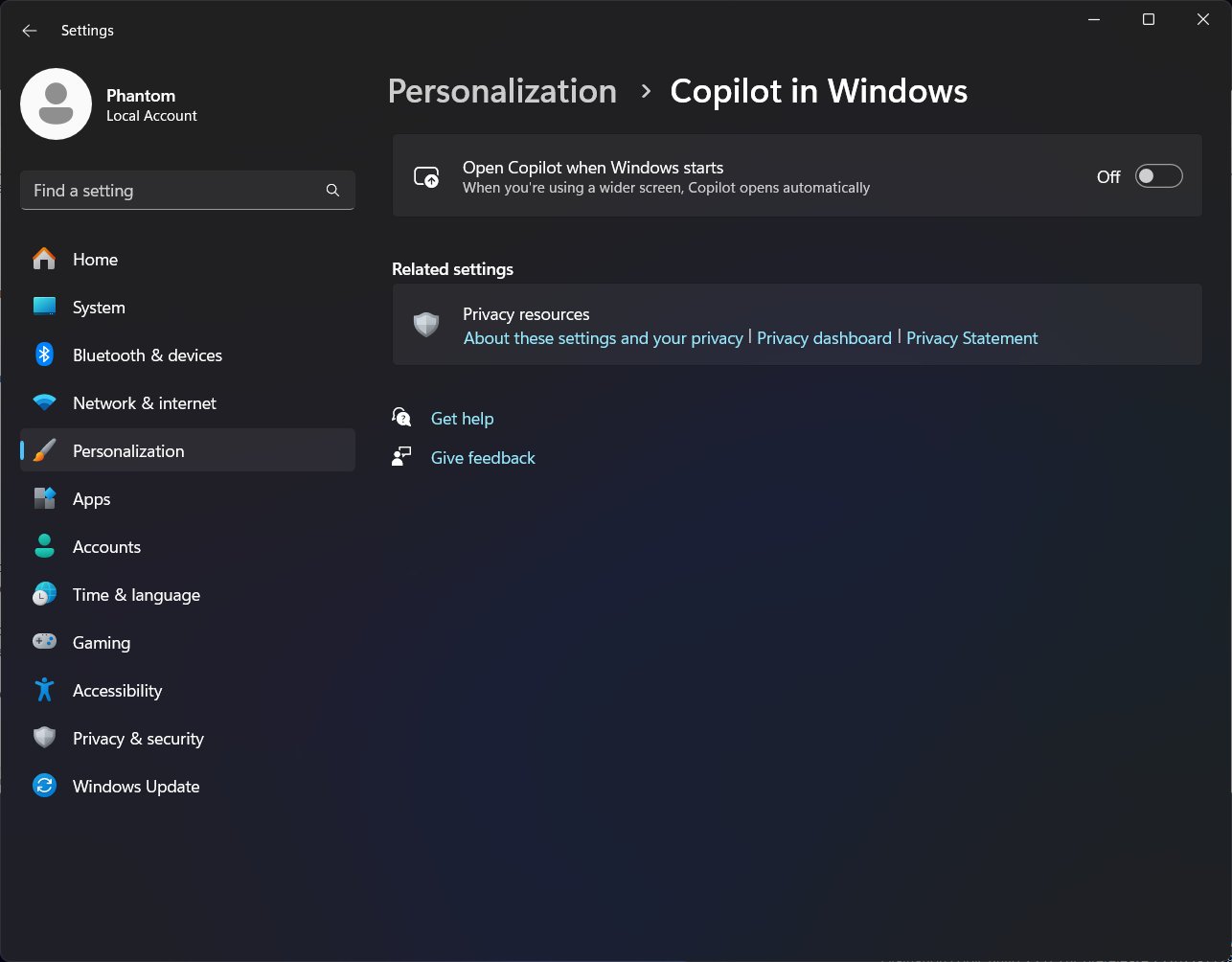
Thanks to @PhantomOfEarth for everything.
Support us
Winaero greatly relies on your support. You can help the site keep bringing you interesting and useful content and software by using these options:
If you like this article, please share it using the buttons below. It won't take a lot from you, but it will help us grow. Thanks for your support!
Advertisеment
